|
COOPY » Guide
version 0.6.5
|
|
COOPY » Guide
version 0.6.5
|
The coopy program is a graphical interface for "pulling" new or updated repositories onto one's computer, and for "pushing" modified repositories out to a server.
It is specialized for spreadsheets and databases. Advanced users who need maximum flexibility may wish to try to the ssfossil command-line tool rather than the coopy program. It is fine to use both on the same repository.
When you start the coopy program, you see something like this:
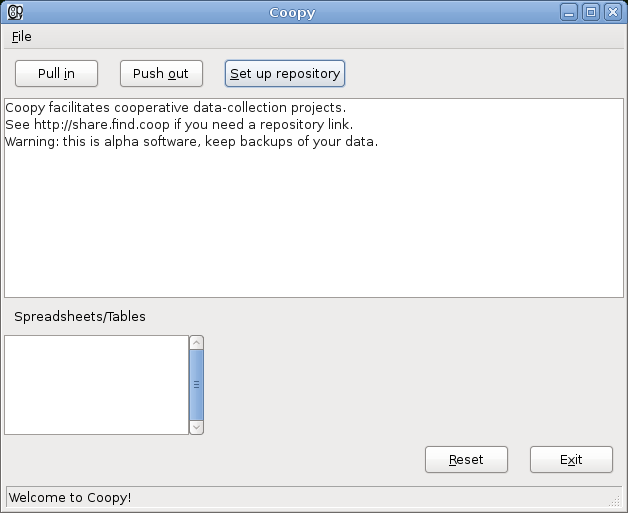
Here are the main parts of the interface:
To do anything useful with Coopy, we need to get a repository. Click on the "Pull in" button to pull data in to your computer from the web, and you'll see:
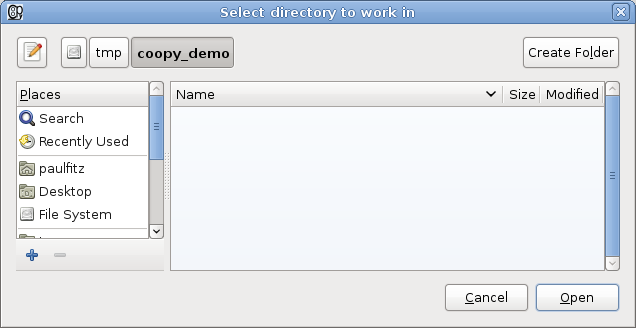
What Coopy is looking for here is a fresh, clean, empty directory in which to store a bunch of repository files. It is a good idea to create a new folder for this purpose.
Once you've given Coopy an empty directory to fool around in, you're prompted for an address of a repository:
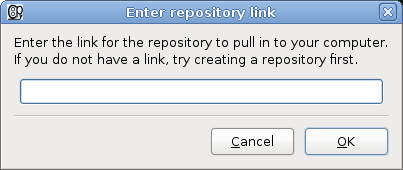
What the heck do we put here? Repositories live on the web, and have addresses like any webpage. We could make our own (see Creating a new repository for Coopy), but for now let's use one I've prepared earlier - this:
https://chiselapp.com/user/coopy/repository/coopy_demo/index
If you click on that link, you'll see something that has a little logo of a fossil. Don't bother poking around there yet, we'll come back to it later. For now, just paste in the link to Coopy:
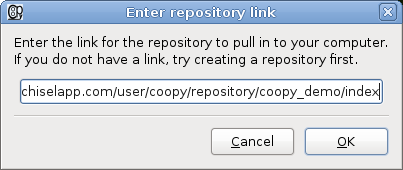
Click OK, and Coopy chirps away merrily to itself, throwing messages into the activity log:
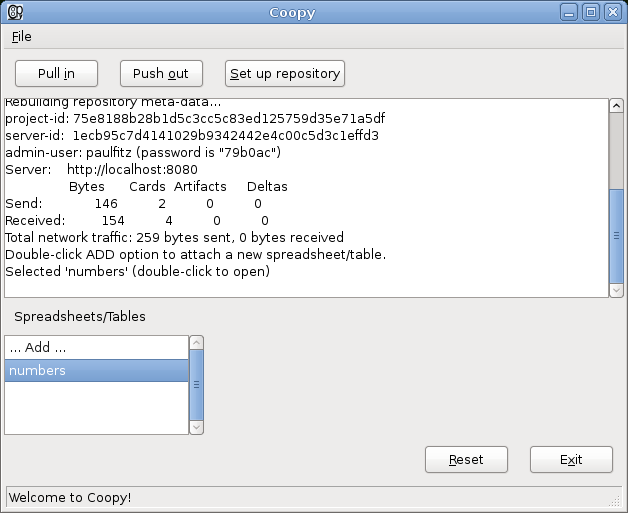
No error messages, that's good. The "Spreadsheets/Tables" area has changed. It gives a list of databases in the repository. There is in fact just one, called "numbers". Double-click on it, and you're asked where you want to save the database, and in what format:
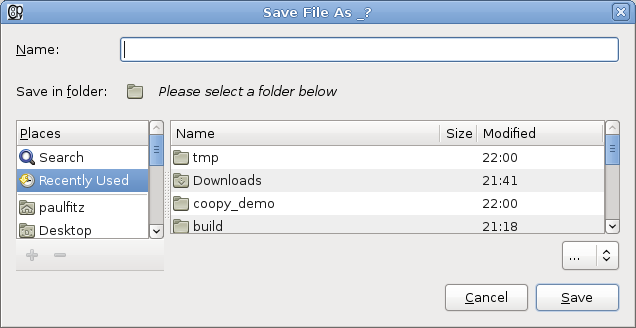
You can choose to save the database in a number of formats: principally Excel, Sqlite, or CSV (for single-table databases). The choice is yours. For now, save the database as an *.xls file, and it will open in whatever you use to view spreadsheets on your computer (if you have nothing, install OpenOffice, Gnumeric, or something along those lines).
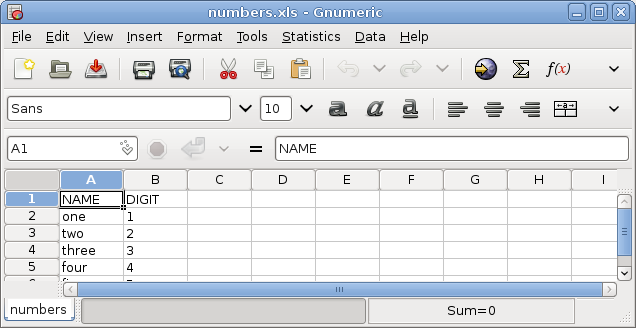
What happens when we start making changes in the spreadsheet? That's the topic of this tutorial: Pushing out a repository with Coopy.
 1.7.4
1.7.4